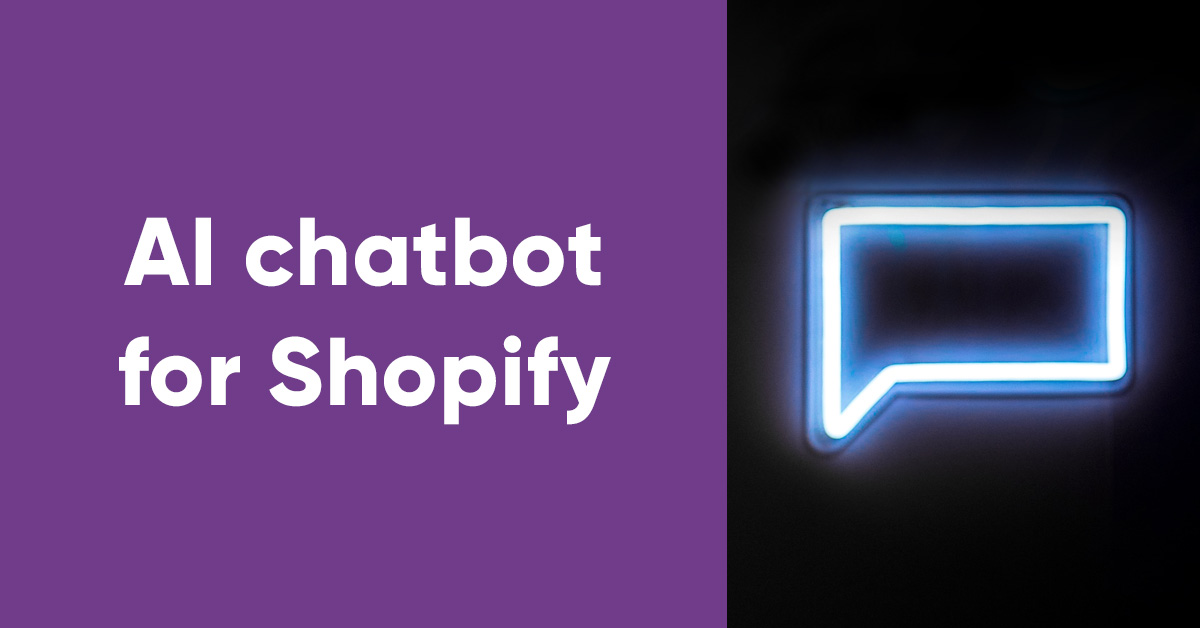
It’s impossible to have a serious discussion about eCommerce platforms without mentioning Shopify. The Canadian platform is becoming increasingly popular among online merchants worldwide thanks to its ease of use, support for a wide range of businesses, low startup costs, ease of customization, and reliability.
Despite all the useful functions it offers, however, Shopify doesn’t offer a chatbot as a native function. Thankfully, their user-friendly interface and comprehensive app store makes it easy to do so. This article will show that when it’s time to get started, Gorgias and PerfectBot are the perfect combination for adding a chatbot to your Shopify store.
Gorgias is a feature-rich helpdesk platform for eCommerce businesses, which includes live chat,, a self-service portal, a ticketing system, omnichannel customer support, and data analytics. Its live chat solution offers a wide range of automation features, macros, and rules designed to streamline and personalize the customer support process for your customers and support agents.
PerfectBot is the only AI chatbot designed from the ground up to handle conversations directly in Gorgias chat. PerfectBot studies your online store help center to learn your brand’s voice and policies, then immediately starts answering chats 24/7 by harnessing the power of the GPT engine.
Let’s take an in-depth look at two procedures – adding Gorgias to Shopify, and adding PerfectBot to Gorgias.
First things first – you’ll need a Gorgias account. Once you’re signed up, just follow these steps to add Gorgias to your Shopify account:
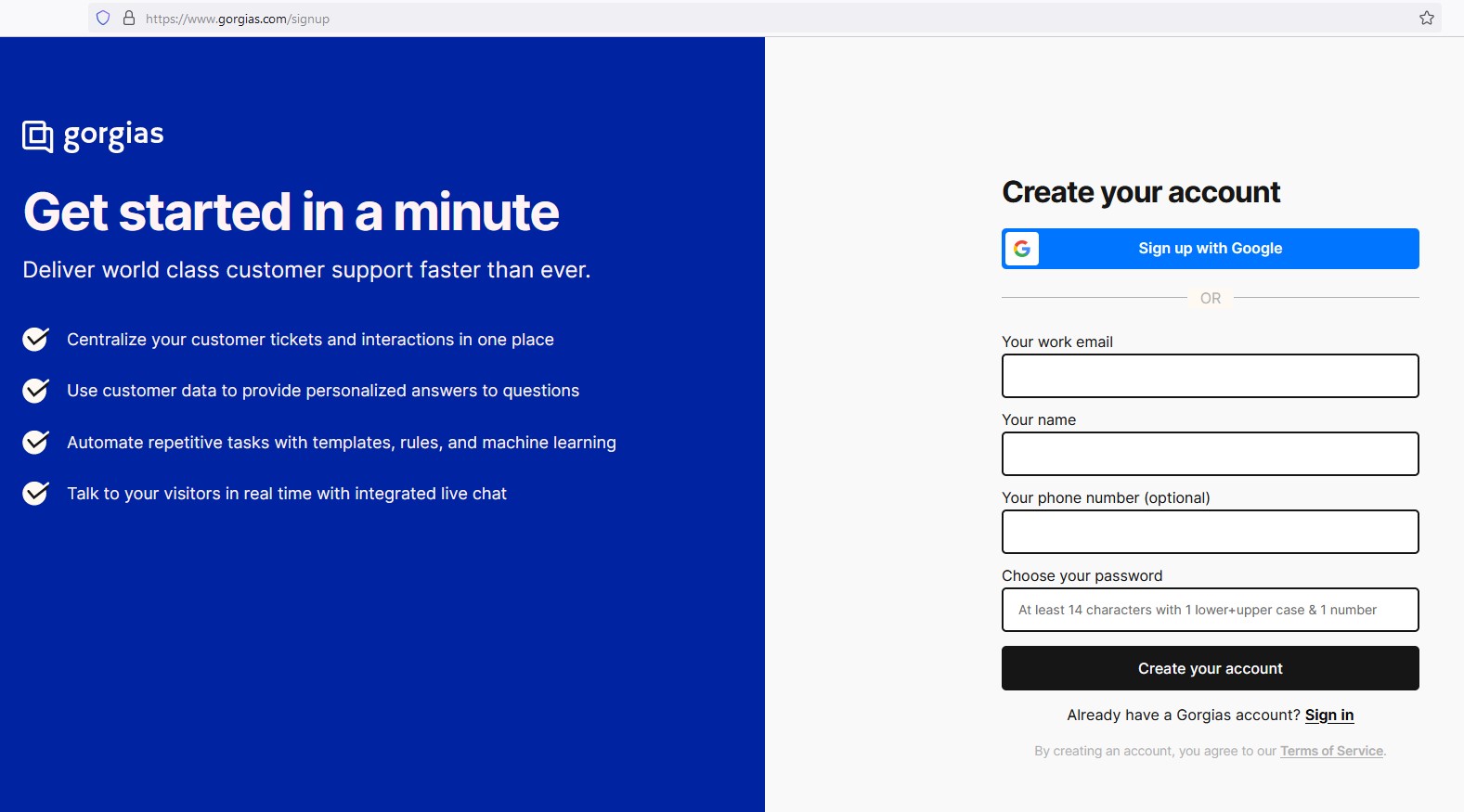
Step 1: Log in to your Gorgias helpdesk. From the right sidebar, click “Connect Shopify” to enter the Shopify integration page.
Step 2: Once you’re in the Shopify integration page, click the “Add Shopify” button in the top-right corner. Type your store name in the Store name box, then click “Add Integration” and your Shopify store will be integrated into Gorgias.
Once that’s done, the next step is to add a live chat widget, which can also be done in just a few simple steps.
Step 1: Click the “Connect live chat” option on the right menu of the “Tickets” view. This will take you to the “Chat” integration page.
Step 2: Click “Add chat” to open the “New chat integration” page. Here you can add a chat title, edit your introduction text, change the colors and language of the chat window, and explore several other options. Once you’ve done so, click “Add new chat.”
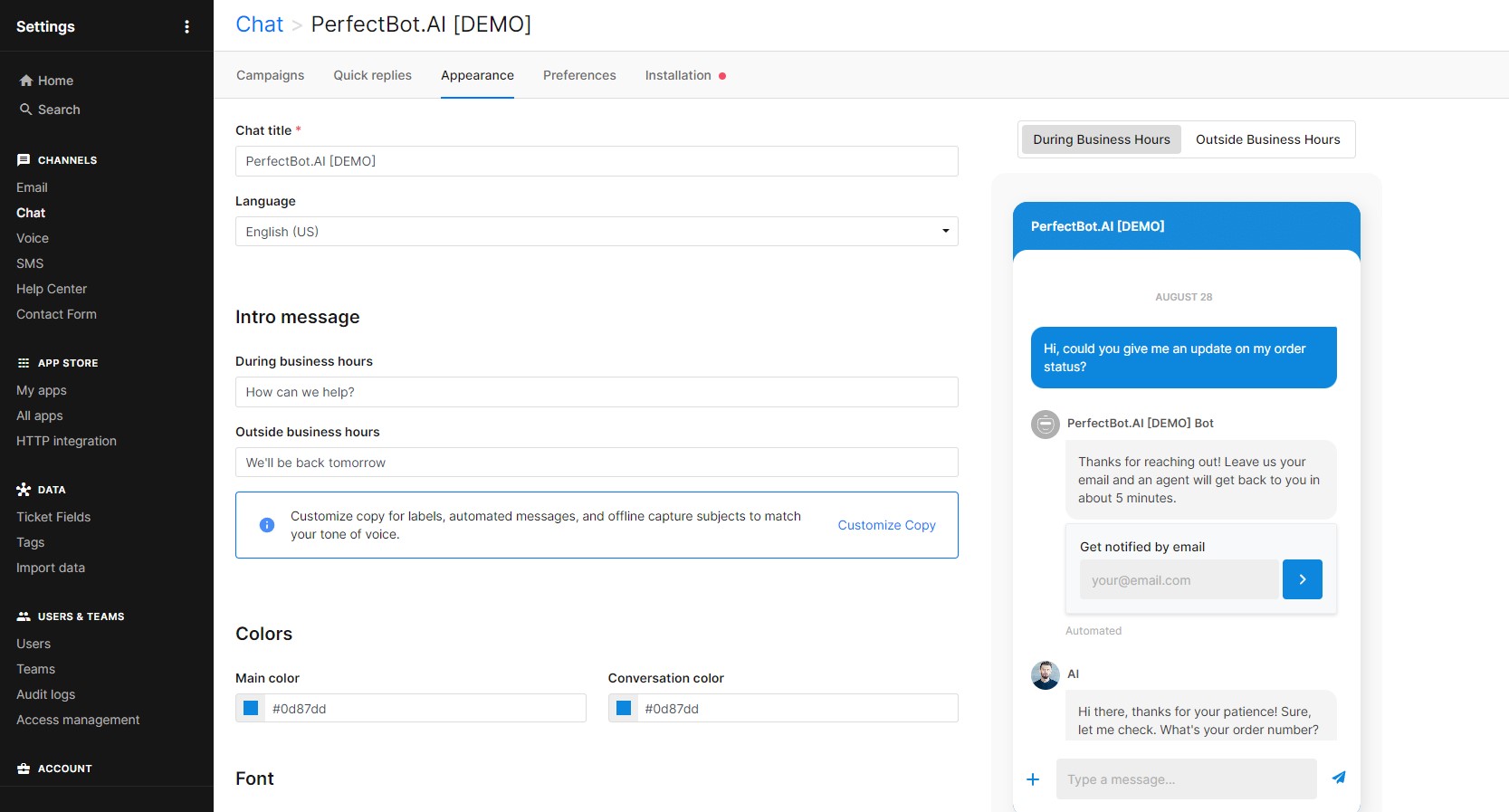
Your real-time chat box is now up and running, so it’s time to connect it to the Shopify store. It’s a simple matter of switching the button on the right side of your Shopify store name from “Off” to “On.”
The easiest way to connect our chatbot for Gorgias is to follow these simple instructions and start enjoying the added flexibility that it provides. If you require further details on any of these steps, don’t hesitate to visit our website and check out this article.
Step 1: From your Gorgias account, go to “Settings” > “App Store” > “All Apps”, then find PerfectBot.AI on the list. Click on the “Connect app” button, then authorize the app. Once you’ve successfully installed the app, the PerfectBot team will need 2 to 3 days to deliver a custom AI chatbot that’s trained specifically on your support content.
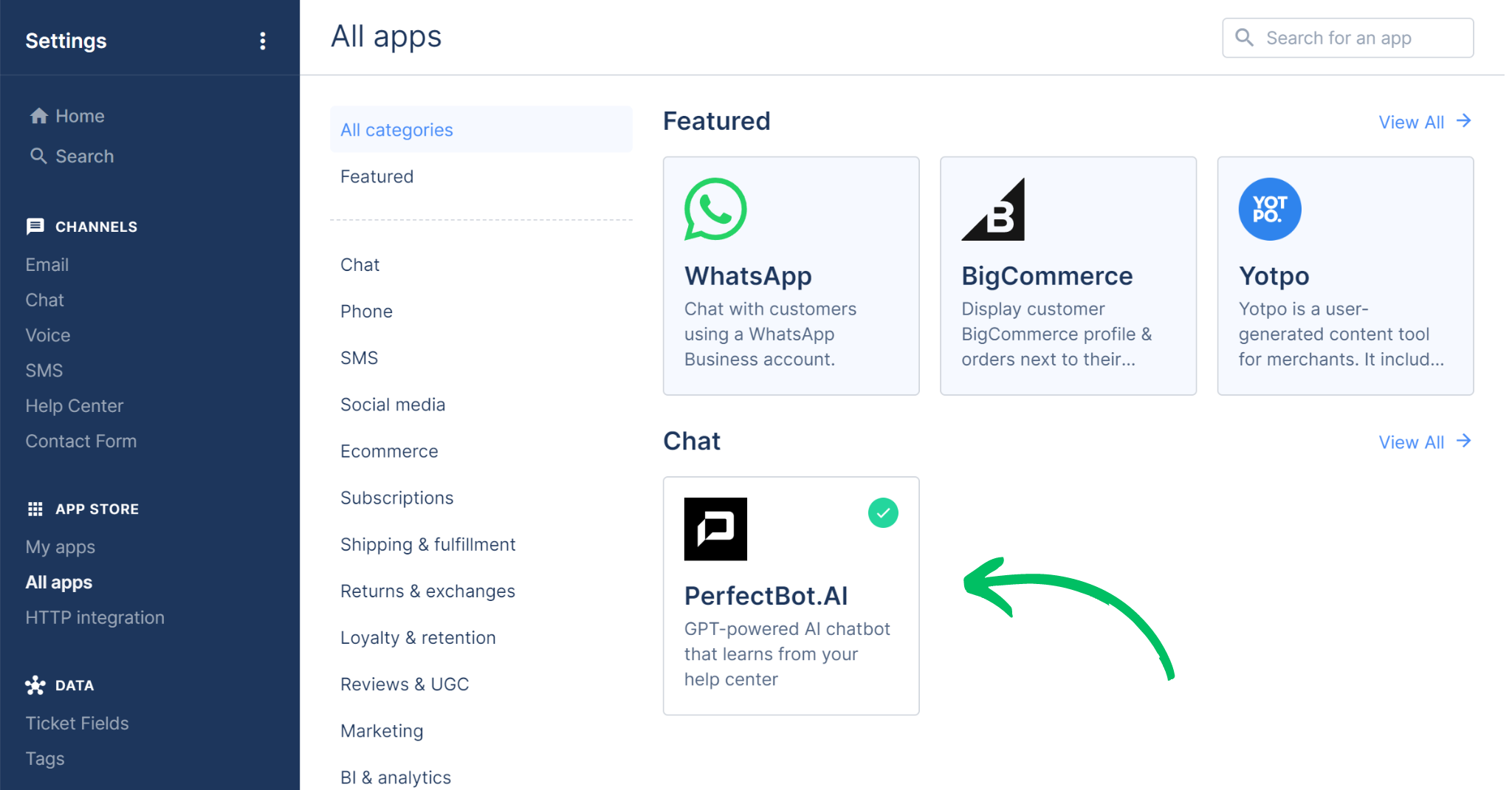
Step 2: To test your AI custom bot, go to your PerfectBot preview page from the chat conversation tab. When it’s time to test your AI bot, it’s best to ask questions that are already covered in the knowledge base. You should also feel free to try different question formats. Now is the time to experiment!
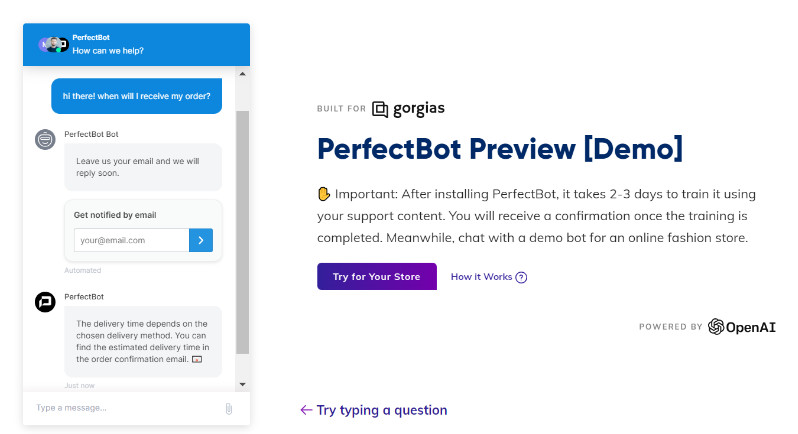
Step 3: Once the Gorgias PerfectBot widget is set up, you can connect it to your integrated store by connecting the AI bot to your existing Gorgias widget. To establish the connection, just provide us with your preferred Chat ID, and we’ll connect your bot accordingly.
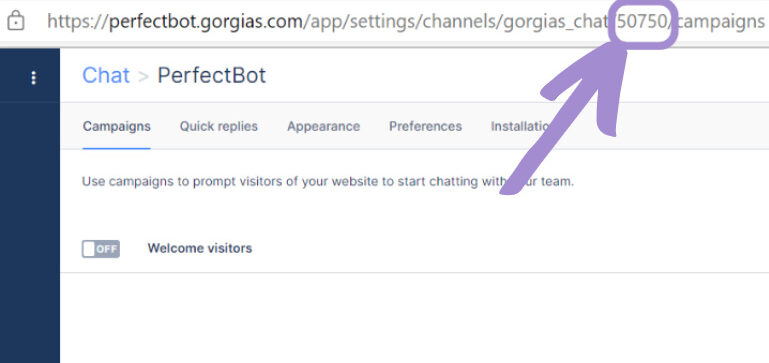
Step 4: To get the most out of your AI chatbot, we recommend adjusting certain Gorgias widget features, including widget availability, business hours, quick replies, and others.
Step 5: Improve your AI bot’s content with information from the chatbot’s knowledge base, which lets you edit or add topics as required. We’ll also have access to your tickets, so that we can analyze them and help you to optimize the content based on real conversations.
It’s also important to remember that PerfectBot directs more complicated questions to your human support team. By default, the AI bot assigns tickets that need agent assistance to the “unassigned” pool. However, there are two other possible scenarios for ticket handover: reassigning tickets to specific agents or assigning tickets to custom teams.
Now you’ve got your GPT-powered chatbot up and running, but remember – PerfectBot is fully operational only after you correctly configure your chat widget. Here are the steps you’ll need to follow in order to configure your widget settings efficiently. For greater detail, you can find a specialized article regarding this topic on our website.
Step 1: Configure your business hours to reflect the fact that PerfectBot provides 24/7 customer support. If this isn’t taken care of, the bot will stay silent during your non-operational hours.
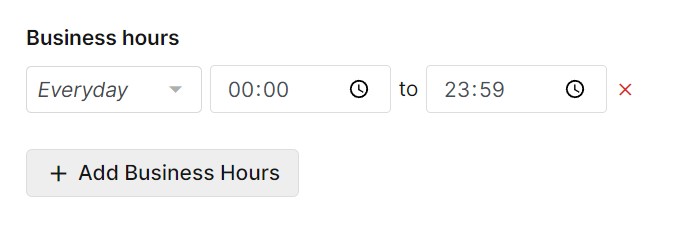 Step 2: Once your business hours are set to 24/7, switch the live chat availability to “Always live during business hours.”Step 3: Make email capture optional, so customers can choose to provide their email if they prefer to be contacted that way.
Step 2: Once your business hours are set to 24/7, switch the live chat availability to “Always live during business hours.”Step 3: Make email capture optional, so customers can choose to provide their email if they prefer to be contacted that way.
Step 4: Disable some Gorgias functions that are redundant and can complicate the UX without adding value to the end user. These include the autoresponder, quick replies, quick reply forms, and article recommendation.
Step 5: Make sure your Automation add-on function is running. Our AI chatbot seamlessly cooperates with the order management feature, which is designed to give you as much added value as possible. That’s why we recommend leaving this function on at all times.
Step 6: Switch off the ticket assignment rule, as PerfectBot should ideally take over all your new, unassigned tickets and act as a first line of contact. In the “Channels” section, remove all the channels where the chatbot is active to make sure that this is actually the case.
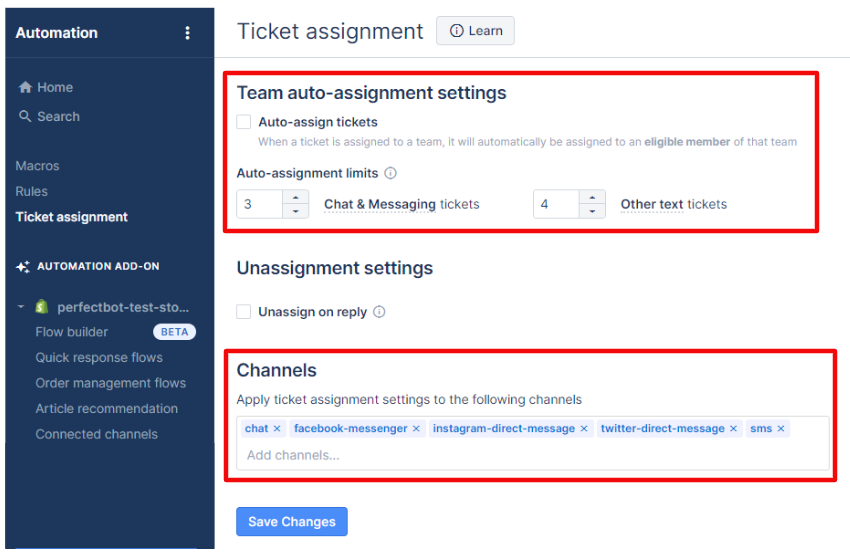
Step 7: Last but not least, you’ll probably want to customize the Gorgias widget to match your online store design. The “Chat appearance” section allows you to set up matching widget colors, positions, chat titles, and welcome messages.
An AI-powered chatbot truly does help you get the most out of Gorgias AND Shopify. And if you’re going to go to the trouble, it’s worth taking the time to add one that harnesses the power of GPT for eCommerce. So why not request a 30-day free trial of PerfectBot? We’re confident that once you give it a try, you’ll see exactly why it’s the ideal choice for integration with any helpdesk or eCommerce platform available.


eCommerce growth is projected at 10.4% in 2023, with retail sales estimated to reach $8.1 trillion by 2026. In the race for exceptional customer service, businesses are turning to the latest generation of AI chatbots, powered by NLP and machine learning, led by the revolutionary GPT model.
Read more

The communication channel that stands to benefit the most from the AI revolution is the chat, and one of the chat platforms that has advanced chat automation capabilities is Gorgias – a helpdesk software dedicated primarily to the eCommerce category.
Read more
Chatbot tailored for
ecommerce customer service
Maximum Accuracy
Ready
in 1 day